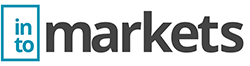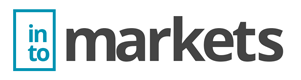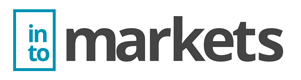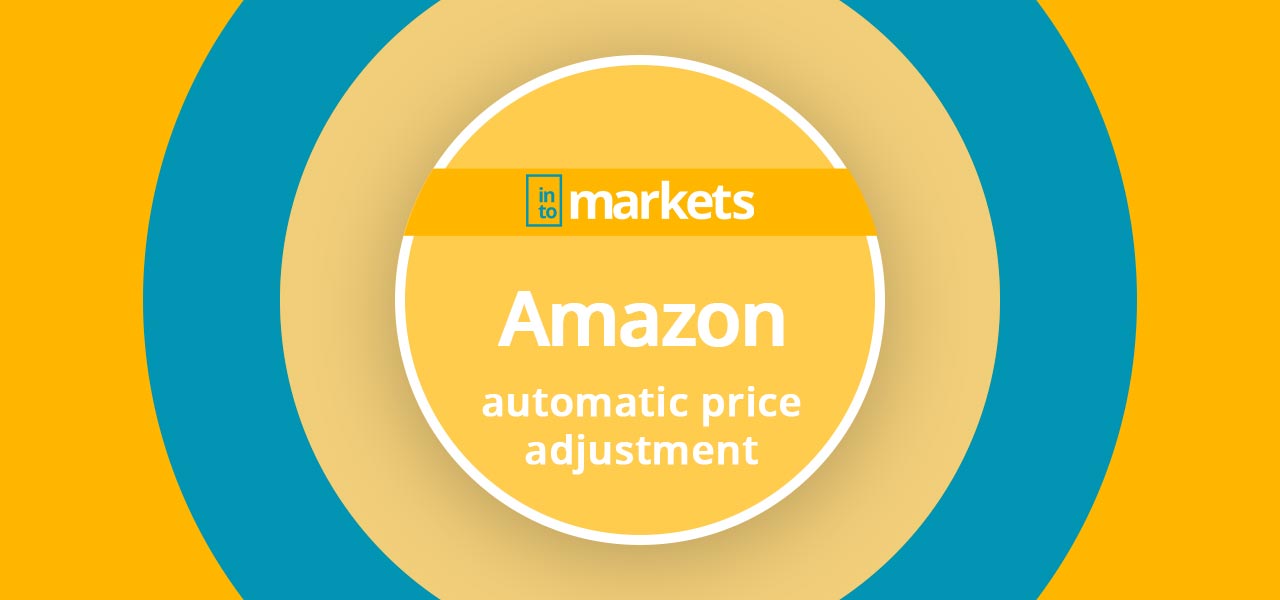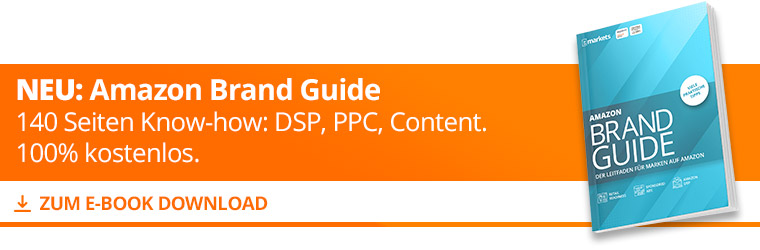Amazon’s automatic price adjustment
With the automatic price adjustment, Amazon has developed its own repricer for retailers, with which you can quickly adjust the prices of the individual items without having to call up and change each product individually. Especially for online merchants who offer a very large product portfolio on Amazon, this price adjustment function is very helpful.
To use the automated price adjustment, you have to log in to your Seller Central and click on “Automated price adjustment” in the “Pricing” menu. There are four more steps to start the Amazon Repricer:
- Define control parameters
- Select an article
- Determine the lowest and upper price limit
- Start automatic price adjustment
How does Amazon’s automated price adjustment work?
Amazon-automatic-price-adjustment In order to work with Amazon’s own repricer, some rules must first be established on the basis of which Amazon makes the price adjustment. You can determine which comparison price is to be used as a basis and where your own price is to be increased or reduced in relation to it.
It is important to be aware of the margin of the individual products so that you do not sell the articles at a loss due to the price adjustment (in this case price reduction). An upper price limit can and should also be set. If the price is increased too quickly, you may lose your Amazon BuyBox, even if you are the only seller of the item.
As soon as all parameters are set, the Amazon Repricer can be started. For the lowest price limit, please note that the price including shipping costs is to be calculated here. For example, if a product is sold at a price of 10.00 Euro including 3.00 Euro shipping costs, the relevant amount for automatic adjustment is 7.00 Euro, i.e. the lowest price limit should be less than seven.
Why should I use Amazon-Repricer?
Especially for sellers who sell merchandise, an automatic price adjustment is very important, because the prices of a product often change several times a day at Amazon. As a rule, the winner of the BuyBox is the person who offers the cheapest total price including shipping costs. A manual price adjustment can be very time-consuming and therefore inefficient. Besides, you can never react manually as fast as a repricer can.
Amazon’s automatic price adjustment remains competitive faster, as even buyers often make purchasing decisions based on the lowest price. The automated price adjustment gives you a quicker overview of the price at which the item is actually sold, because all price changes of the last 30 days can be viewed at any time.
An important aspect of the Amazon representative is the time factor, because the automatic price reduction and increase saves a lot of time that can be used for Amazon optimization and AMS campaign planning.
Automated price adjustment FAQ (Source: Amazon)
How long does it take for the automated price adjustment to take effect?
For the rules that you have previously defined, price updates are usually processed in less than 15 minutes. Under certain conditions, however, it may take longer. For new rules or if you change a rule parameter, it can take up to an hour for the prices for all SKUs assigned to the rule to be changed according to the new parameters.
Why are some of my SKUs not displayed in the window for editing SKUs?
The automated price adjustment shows only active SKUs in your catalogue. If a SKU is inactive, it is not displayed in the automated price adjustment. To view your inactive listings, choose Manage Inventory and then Manage Inventory.
- I automated the price adjustment for a SKU, but it is not shown in the automated price adjustment. Where’s my SKU?
- The automated price adjustment shows only active SKUs in your catalog. Your SKU may be inactive because it is either out of stock or there is a potential price error.
- If your SKU is deactivated, it is displayed again when the SKU is reactivated (for example, when it is back in stock).
Your lowest price limit and your highest price limit act as protection for your price, provided that an upper and lowest price limit exists. If you manually set a price for an item below or above your lowest price limit, Amazon protects your business by suppressing (not displaying) the listing. This sets your SKU to inactive in the event of a potential price error.
To display articles that have been suppressed due to price errors, choose Pricing and then Check price errors warnings.
To add your lowest price limit and your highest price limit, follow these steps:
- Choose Manage Pricing and then Manage Pricing, or
- Choose Manage warehouse stock and then Manage warehouse stock.
- Select Settings.
- Activate your lowest price limit and your highest price limit.
- Select Save changes.
How much does automated price adjustment cost?
The automated price adjustment is included in the “Professional” sales rate.
How can I see what my current price is for a SKU with automated price adjustment?
You can view your current SKU price with automated price adjustment on each page that displays the SKU and your price. This includes the functions “Manage stock”, “Manage pricing”, “Automated price adjustment” and “Statistics & reports”.
I have automated my pricing so that the price in the shopping cart field is undercut. Why didn’t I get a place in the shopping cart box?
If you lower your prices, this can help to get a placement in the shopping cart field. In addition, you must meet performance-based requirements in areas such as warehouse availability, shipping, and customer service.
My price has changed. Why can’t I see the price on the product details page?
Price updates are usually processed in less than 15 minutes. Under certain conditions, however, it may take longer. If the price change should have been made within this time frame, but has not been made, contact the Seller Service.
How do I control access to automated price adjustment for other users of my account?
You can control who in your company has access to the automated price adjustment. In your seller account, navigate to Settings and then to User Permissions. Find the user and click Edit. Under Pricing, you can change how this user can access Automated Price Adjustment.